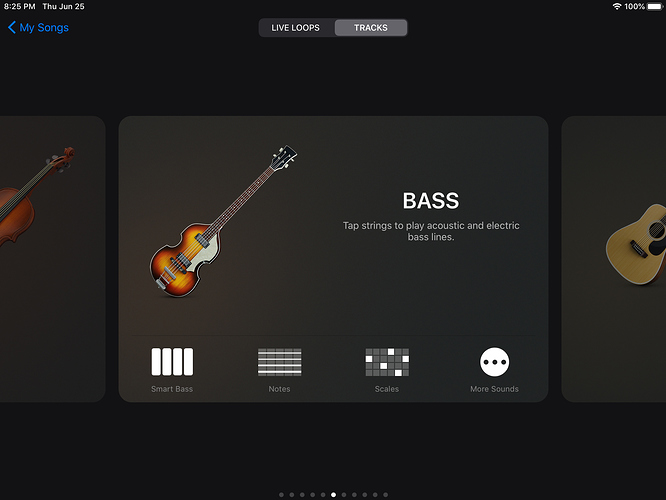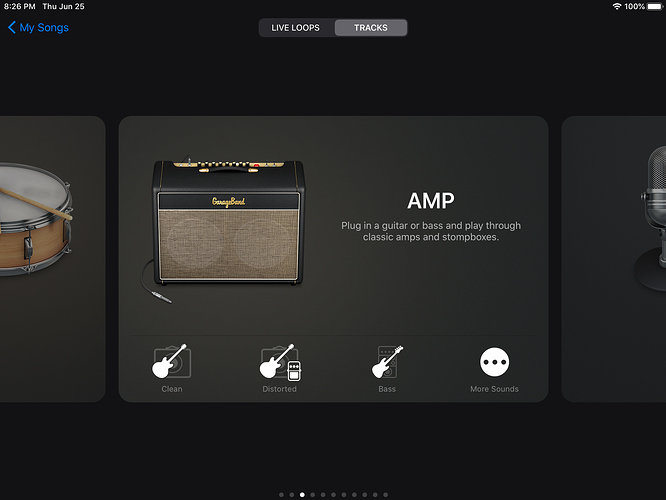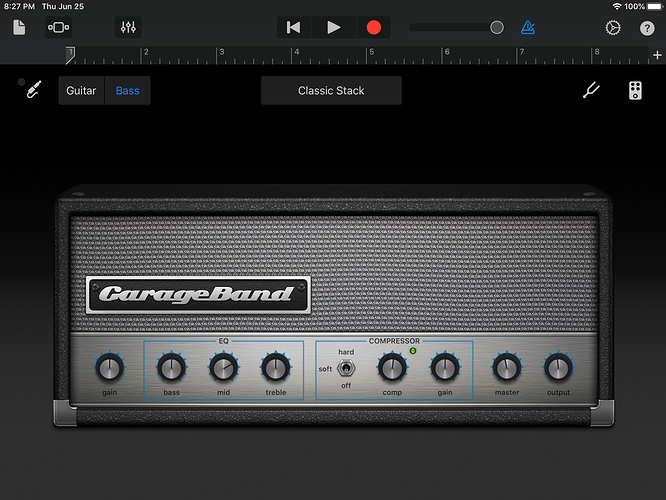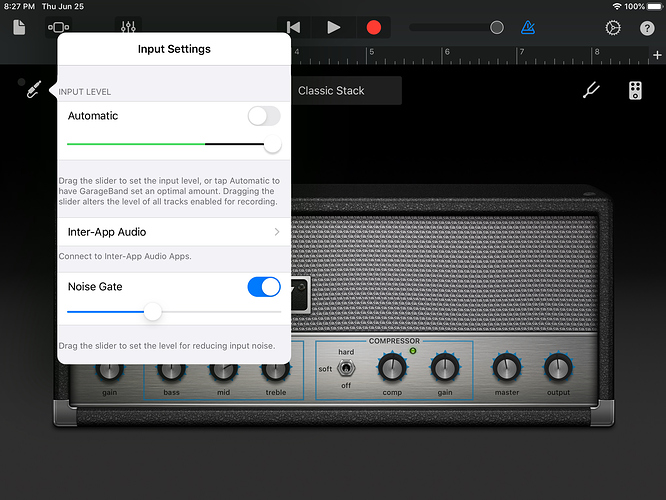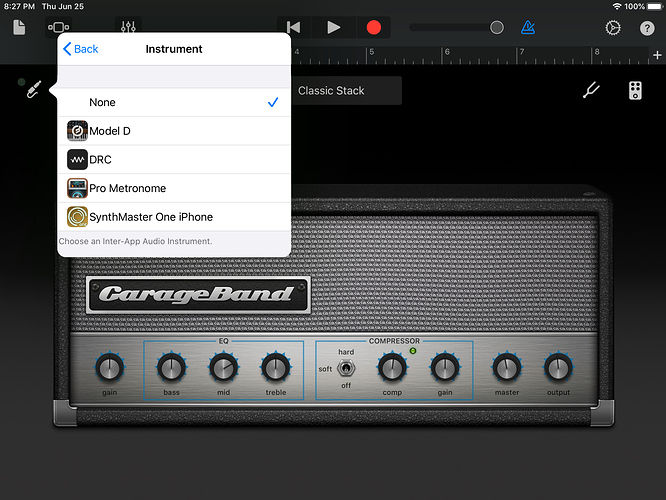Hi fellow forum members, I’m having trouble?
I bought an audio interface, an Apple lightning to USB 3 adaptor and have now plugged into my iPad.
I have GarageBand on the iPad and when I open it up it only shows inbuilt instruments, and doesn’t recognise the interface or allow me to start a new recording in the daw.
Hopefully someone can point me in the right direction.
VERY FRUSTRATED
Cheers in advance Brian
Which audio interface are you trying Brian?
Presonus studio24c @Mark_UK
Brian - Could be one thing or a combination of a couple things. Although I have never attempted to attach my DAI to my iPad, there are a couple things that come to mind when using my DAI connected to my MacBook… The main thing is the power supply. I’m not sure how your DAI is powered up, but mine is powered up by the MacBook through the USB cable which brings me to my next point…
Because of the power requirements required to run the DAI which I am assuming is connected to the charging port of the iPad, there may be a compatibility issue in that there is no power being fed to the DAI resulting in it not being recognized by the iPad.
Apple does have a list of compatible DAI’s that work with the iPad… , but I think that if I were going to connect my bass to my iPad to use the GB app, I might elect to simply go with an adapter cable that would plug directly into my bass without the use of a DAI. Granted, you would loose the pre amp controls and options, but since the GB app on the iPad is a somewhat limited version of the full blown app available on the Mac computer, I think it would work just fine without having to invest in another DAI specific to the iPad… Just my opinion, and like I mentioned, I’ve never tried hooking up to the GB app on my iPad before… but… maybe I should give it a go - only cost would be a cable… or maybe I could just get a double female usb adapter that would accept my iPad charging cable and my rocksmith usb to guitar plug cable… hmmm
Keep on Thumpin’!
Lanny
@TNKA36 I found this information that could be helpful:
Brian I don’t have an iPad or your interface, but the one thing I’ve found on the web about this issue is that you need to grant permission to the microphone (I assume that means the external device) so IOS can see it.
Apparently this is sometimes asked when first connected, or you have to go into settings on iPad to do it.
If this is rubbish just ignore me!
When you start a song in GB, are you selecting Bass? Does it bring you to the screen with an Amp head on it?
If yes, on the upper left there is one of the buttons that drops down a menu, this menu has the noise gate option and the microphone with other options. I am going from memory here.
There is an option that lets you say you are using your instrument.
After you select that, and back out, you should be able to play thru that amp on the screen.
I have to go out soon, but I will be on later and can look at it to give better instruction.
Also, I had problems with aftermarket usb to lightning adapters, had to return one and get an apple brand one for it to work
Hi @T_dub,
I bought the original Apple lightning to usb3 camera Adapter
Cheers Brian
Ok, as promised, I am back, keep in mind, I am not plugged into the IPad, but this should still walk you thru it.
First, open garage band.
If you are not on the selection page looking like this, then you are in the “My Song “ library, and you need to start a new song to get you to the selection for instruments looking like this.
That’s not what you want, this is
After selecting you are here.
And you want to press the input jack flashing in the upper left of the black screen. Right to the left of the word GUITAR.
Dropping this menu.
Select “Inter-app audio”
To get this menu
When you are hooked up with your bass you will see it on an input channel there.
In actuality, when plugged in, it should auto set up.
When you first select “Bass”. On that “Amp Screen”, IIRC, When you get to the first screen with the amp head, I believe a window will pop up alerting you to your bass, and asking if you want monitoring on, just say yes if this happens.
If you don’t know if you are hooked up or not, press on the tuning fork icon in the upper right.
If you pluck, and see the tuner moving you are live.
You can swipe left and right to change amp heads.
You can press the pedal icon and get a virtual pedalboard.
There is supposed to be a lot you can do with sound. Like it “should” be like having a multi effects processor, well, it OS, I just cant use it well, even tho it’s apple, and supposed to be easy, but this is as far as I have gotten, I can’t get good sound for $h!t. I cant adjust the dials on the touch screen accurate enuf, and I just can’t really get much going with them or the amp heads.
Once you get here, it’s you n me from here on out helping each other.
If you are past this already, time for you to create a tutorial (with screen shots). For me:joy:


 .
.
As far as recording, the controls are top center. Upper right you can get the. Settings drop menu, select time sig, how many bars, metronome count in, etc…
I again, have had marginal success getting “GOOD” results, much because of the sound, but also because the selections I set, don’t work the way they seem they would, like how many bars, stopping the recording (it cuts off way before it should, then plays back to me while I am still playing) crap like that.
That’s what I got