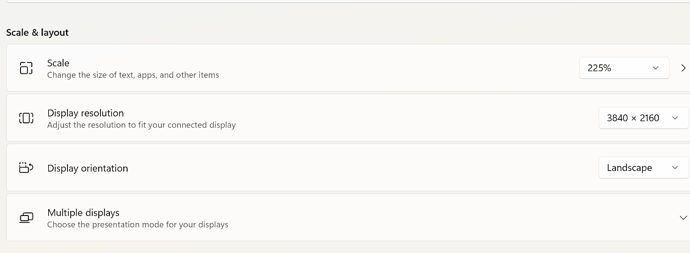I updated the Nvidia driver for my RTX4090 and now this happens when I start some games. In other games changing the resolution or changing to windowed mode (as in Manor Lords) fixes the issue, but in Foundation it makes no difference.
My PC monitor resolution is set to 4K. I’ve tried it on a lower resolution, and it still does the same. I have uninstalled all Nvidia Experience software, and installed an older driver, but it hasn’t helped.
Other Steam games are fine (like Enshrouded in the video), as is WoW.
Any ideas anyone?
What scaling factor do you have Windows set to? I run it at 200% on my internal laptop 4K OLED display and 150% on the 4K OLED display connected to it (my laptop has 2 graphics chips, one for the internal display and one for the external display(s)).
If that is the section you mean, 225%.
I built this PC in April 24 and I’ve had no issues like this until recently. The display resolution may have been set lower, but at worked fine all the same.
I did get Foundation to work yesterday. I changed it to windowed mode, then changed the resolution, and that is when the mouse glitched out (normally happens on this game) so I CTRL_ALT_DEL to open task manager. When I clicked on task manager the screen returned to normal size, so I changed Foundation to fullscreen and it worked. I have yet to restart it, so will see if it a permanent fix!
Yes, that’s the scaling factor I referenced. For me, that’s always the first thing I fuss around with when an app’s window size is wonky.
Also, note that you can open the Task Manager by right-clicking on the taskbar. From the popup, you can open the Task Manager or the Taskbar Settings.
I didn’t know that, so thanks. I generally only use it to close crashed programs, so CTRL-ALT-DEL is the easiest way to access it in those circumstances
I use it most often to disable unneeded/unwanted Startup tasks that get added by new apps or when existing apps update and reenable their startup task. Speeds up Windows startup.
Strike firmly with hammer ![]()
![]()
![]()
To open the task manager directly via keyboard shortcut: Use the shortcut Ctrl-Shift-Escape.
If you changed any settings at the same time you updated the driver, see if changing them back has any effect.
Otherwise:
Try to reset the driver (There should be an option in the installer, but not sure, I was an AMD guy all my life), or uninstall/install again.
If that doesn’t help, downgrading the driver to an earlier version might be an option.
Far too expensive for that treatment, and I’d lose access to BassBuzz and Songster! ![]()
Thanks for the suggestions guys, once I’d got the games behaving, they seem to be happy again, and not causing any problems. ![]()