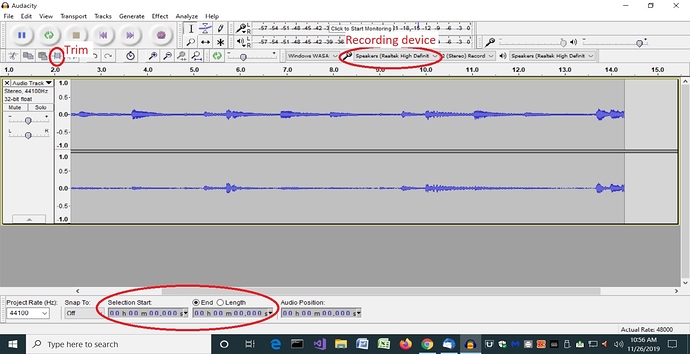You can capture almost anything played through your PC speakers using Audacity!
- Just set the Audacity “recording input” (see screencap below) to be your PC speakers.
- Go to the desired clip and bring it up, ready to play, but paused. [This can be an audio clip or a video clip - audacity will record the audio portion.]
- In Audacity, click Record.
- Play the clip.
- When play finishes, press Stop in Audacity.
- In Audacity, use the Export function to save the recording. For highest quality, export as a WAV file. Always use a WAV if you plan on importing this file into DAW software. For general backing track use, an MP3 is probably good enough - just depends on how “golden” your ears are!
- If you have unwanted silence or noise at the beginning or end of the recording, you can edit it out with Audacity by using the Selection Start and End positions at the bottom of the screen, then clicking the Trim button. Do this before you do the Export.
Once you have the audio saved as an MP3, you should be able to import it into Ableton. I’ve never used Ableton, so someone else might be able to provide instructions for that.